 |
| Find and Replace functionality in Sitecore |
Find and replace technique is very useful for editors and developers when they want to change some or bulk of content in Sitecore instance. I am listing out 5 possible ways to do this operation in Sitecore.
1.Manual
Ofcourse even if you don’t know any
other way, its always there. This is mostly a first approach for any
non-technical user.
Advantage
·
You don’t need any tool for
this.
·
Useful for less than 10
items
Disadvantage
·
As a human being, content
editor can easily make a mistake with this approach
·
Don’t use this technique if
changes are to be done in more than 10 items.
2 . Find and replace using Sitecore search
This is inbuilt and somewhat hidden functionality
available in Sitecore which is pretty straight forward and very powerful. For
this
1.
Select parent item under
which we need to find some text
2.
Click on Search icon in
right top section
3.
This should open search
window
4.
Enter text to be search in box
5.
Click on search icon button.
This should displayed searched items as a result.
6.
Click on “More Search
Options” arrow in left side of search box.
7.
Select “Search Operations” which
will displayed all operations that you can do with this search result.
8.
Select “Search and replace”
option.
9.
Enter new text
10. Click Ok.
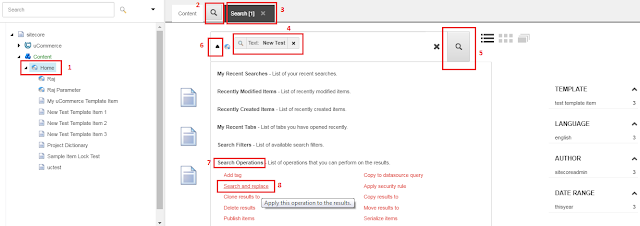 |
| Search and replace in Sitecore |
That’s it. Your new text should be
appeared in all the items that are part of find result.
Advatnage
·
Quick and default functionality available in Sitecore
·
No special tool required to
run
·
One can filter result with additional search facets
Disadvantage
·
Sometimes this functionality
not work even text is available in items.
3. From database
Sometimes we want to demo existing
projects to new client. At this time we want to assign new client company name
and logo on all the places in existing Sitecore instance. For this kind of
situation, one can use this database find and replace approach.
I already covered this approach in one
of my article at http://www.sitecorelessons.com/2016/10/changing-data-from-sitecore-database.html
In short, you have to fire update
stament in VersionedFields table as
Update VersionedFields set Value = 'www.sitecorelessons.com
from Surendra Sharma' + Value where Id = '61C78797-DD31-41AB-976B-A6800F2E9403'
Clear the Sitecore cache and you will
get the new data in Sitecore content tree.
Advantage
·
With single update statement,
you can change the entire database.
Disadvantage
·
Require access of database
·
Only developers can used
this approach. This is not for content editors
·
Find data and verify before
updating
·
Can’t be rollback once you
done the changes. [Can be used with combination of SQL transacations to roll
back.]
·
Sitecore not recommended this
approach as its very risky.
4.Code
As a developer, we can write a code to
find the data and then replace it. Instead of writing in C# file, write code directly in “.aspx” file with server side tags to avoid code build. A sample
code can be like given below which will find text in item’s all languages in
all versions
<%@ page language="C#" autoeventwireup="true" %>
<%@ import namespace="System.IO" %>
<%@ import namespace="Sitecore.Data" %>
<%@ import namespace="Sitecore.Data.Items" %>
<%@ import namespace="Sitecore.Links" %>
<%@ import namespace="Sitecore.Globalization" %>
<%@ import namespace="System.Data.SqlClient" %>
<%@ import namespace="System.Data" %>
<%@ import namespace="Sitecore.Data.Fields" %>
<%@ import namespace="System.Text.RegularExpressions" %>
<%@ import namespace="System.Collections.Specialized" %>
<%@ import namespace="Sitecore.Data.Managers" %>
<%@ import namespace="Sitecore.Collections" %>
<%@ import namespace="Sitecore.SecurityModel" %>
<%@ import namespace="Sitecore.Data.Managers" %>
<!DOCTYPE html>
<html xmlns="http://www.w3.org/1999/xhtml">
<head id="Head2" runat="server">
<script runat="server">
StringBuilder log = new StringBuilder();
Sitecore.Data.Database db = null;
LanguageCollection languages = null;
protected void Page_Load(object sender, EventArgs e)
{
db = Database.GetDatabase("master");
languages = LanguageManager.GetLanguages(db);
builderText.Text = GetJunkDataItem();
}
private string GetJunkDataItem()
{
var objRootItem =
db.GetItem("{AE4F3D24-5C19-4F0C-BD40-D8952F758F32}");
//Get
Home Item details
WriteItemDetails(objRootItem);
foreach (Item objChild in objRootItem.Children)
{
//Get
Child of Home Item details
WriteItemDetails(objChild);
AddSubItem(objChild);
}
return log.ToString();
}
private void AddSubItem(Item child)
{
foreach (Item objChildItem in child.Children)
{
WriteItemDetails(objChildItem);
if
(objChildItem.HasChildren)
{
AddSubItem(objChildItem);
}
}
}
private void WriteItemDetails(Item child)
{
foreach (Language language in languages)
{
Item languageSpecificItem
= db.GetItem(child.ID, language);
if (languageSpecificItem
!= null &&
!languageSpecificItem.IsFallback && languageSpecificItem.Versions.Count
> 0)
{
foreach (var versionItem in languageSpecificItem.Versions.GetVersions())
{
var searchFields = versionItem.Fields.Where(x
=> FieldTypeManager.GetField(x) is HtmlField
&&
(x.Value.ToUpper().Contains("Oldtext"))).ToList();
if (searchFields != null &&
searchFields.Count > 0)
{
using (new
Sitecore.SecurityModel.SecurityDisabler())
{
versionItem.Editing.BeginEdit();
foreach (var tempField in searchFields)
{
tempField.Value =
tempField.Value.Replace("Oldtext", "Newtext");
}
versionItem.Editing.EndEdit();
log.Append(language.Name + ";" + languageSpecificItem.Version.Number
+ "--------<br/>");
}
}
}
}
}
}
</script>
</head>
<body>
<form id="form2" runat="server">
<asp:button id="Button1" visible="false" runat="server" text="Edit Blog
Items"
/>
<div>
<asp:literal id="builderText" runat="server" />
<asp:textbox id="builderText1" visible="false" runat="server" textmode="multiline" height="702px" width="1258px" />
</div>
</form>
</body>
</html>
Advantage
·
C# code is familiar to developer
so its very easy to write this.
Disadvantage
·
Need to deploy the code or
file on website environment
·
As URL may be publicly available,
anybody can fire it which may corrupt data.
5. Sitecore Powershell
You wondered if single command can do
the find and replace work and that’s the magic of Sitecore Powershell. You can
execute below script to find and replace in sitecore Powershell ISE
$old_content = "Oldcontent"
$new_content = "Newcontent";
get-childitem -recurse `
| where-object
{$_.Text -match $old_content} `
| foreach-object {$_.Text =
$_.Text.Replace($old_content, $new_content) }
Advantage
· Whatever developers can do
with C# code can be same done by Sitecore Powershell in one or fewer lines.
·
Easily create find text items
report in well-format manner
Disadvantage
·
Need to install this module
in Sitecore instance
·
Need to learn how to write
and execute Powershell command.
I wish Powershell should be by default available
in Sitecore installation.
Its feasible to comment out which is best way
to find and replace approach as its entirely depend on situation and user skillset.
But personally I like Sitecore Search-replace functionality and Powershell
approach.
Let me know if you come across with any
other way to find and replace content in Sitecore.
I hope you enjoy this Sitecore article.
Stay tuned for more Sitecore related articles.
Till that happy Sitecoring :)
Please leave your comments or share this
article if it’s useful for you.

great
ReplyDeleteNice explanation
ReplyDelete