Horizon is
the next-generation page editor with Sitecore 9.3. This article help you to
install it on Sitecore 9.3.
- Download "Sitecore Horizon for On Premises deployment" Zip file from https://dev.sitecore.net/Downloads/Sitecore_Horizon/93/Sitecore_Horizon_93_Initial_version.aspx
- I downloaded it at path “D:\Sitecore 9.3”. Unzip file "Sitecore Horizon 9.3.0.zip".
- Open "parameters.ps1" file in notepad from path “D:\Sitecore 9.3\Sitecore Horizon 9.3.0”. Edit below parameter as
$ContentManagementInstanceName = "sitecore93sc.dev.local"
$ContentManagementWebProtocol = "https"
$SitecoreIdentityServerPhysicalPath = "C:\inetpub\wwwroot\sitecore93identityserver.dev.local"
$SitecoreIdentityServerPoolName = "sitecore93identityserver.dev.local"
$SitecoreIdentityServerSiteName = "sitecore93identityserver.dev.local"
$LicensePath = "D:\Sitecore 9.3\license.xml"
Refer this mapping
image for filling exact values.
 |
| Horizon Parameter values mapping |
- Save this file.
- Open Powershell in admin mode and run file "D:\Sitecore 9.3\Sitecore Horizon 9.3.0\install.ps1".
If your "Install.ps1" script failed with error
Install-SitecoreConfiguration : The response content cannot be parsed because the Internet Explorer engine is not available, or Internet Explorer's first-launch configuration is not complete. Specify the UseBasicParsing parameter and try again.
You should open Internet Explorer and enabled "Use recommended security, privacy and compatibility settings" feature.
- Once this script finished successfully, open Sitecore dashboard and you should get Horizon icon on dashboard as
| Horizon in Sitecore Dashboard |
- When you click on it, you should redirect to site https://sitecore93sc.dev.localauthoringhostclient/. You can change this site name from "$authoringHostName" value in "parameters.ps1" file. Use same Sitecore credential to login and should get below screen with Home item selected
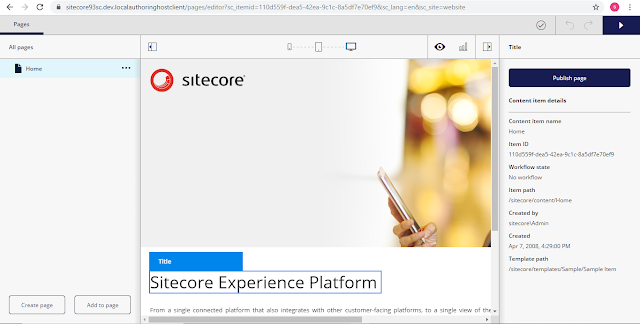 |
| Horizon Editor |
Hurryyyy with
Sitecore 9.3 we got something more advance page editor.
