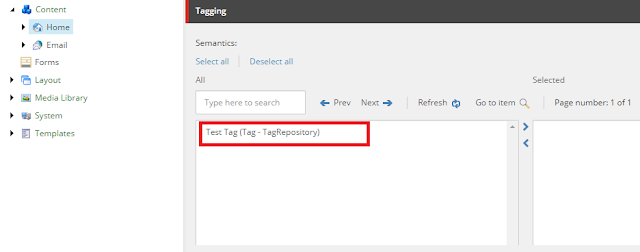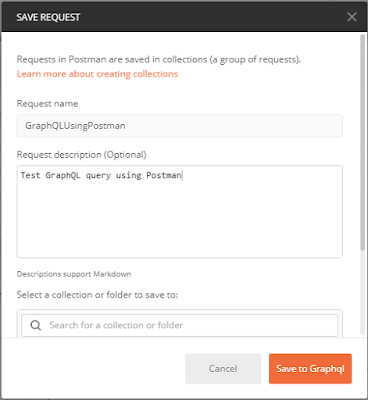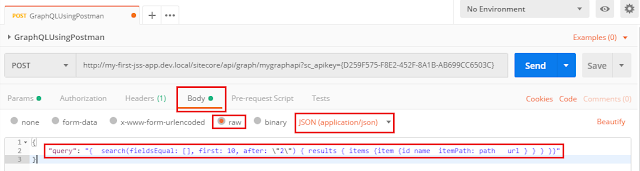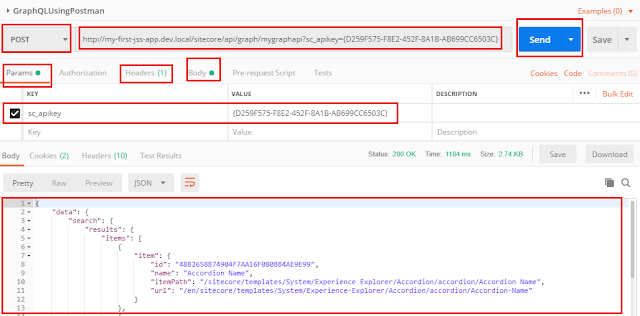If you are installing Sitecore 9/9.1/9.2, you may get xConnect services error such as
Faulting application name: XConnectSearchIndexer.exe, version: 3.0.0.0, time stamp: 0xf3556d61
Faulting module name: KERNELBASE.dll, version: 10.0.18362.1, time stamp: 0x1a30e11b
Exception code: 0xe0434352
Fault offset: 0x000000000003a839
Faulting process id: 0x1dd8
Faulting application start time: 0x01d563cefdbb60d1
Faulting application path: C:\inetpub\wwwroot\habitathomecorporate_xconnect.dev.local\App_Data\jobs\continuous\IndexWorker\XConnectSearchIndexer.exe
Faulting module path: C:\Windows\System32\KERNELBASE.dll
Report Id: bee07631-f2fa-48b6-9307-b4296f68ff50
Faulting package full name:
Faulting package-relative application ID:
Solution :-
I follow below steps and its solved my issue
Try again to install the Sitecore and you should get your instance up now.
I hope this solution helps other in similar situation.
Faulting application name: XConnectSearchIndexer.exe, version: 3.0.0.0, time stamp: 0xf3556d61
Faulting module name: KERNELBASE.dll, version: 10.0.18362.1, time stamp: 0x1a30e11b
Exception code: 0xe0434352
Fault offset: 0x000000000003a839
Faulting process id: 0x1dd8
Faulting application start time: 0x01d563cefdbb60d1
Faulting application path: C:\inetpub\wwwroot\habitathomecorporate_xconnect.dev.local\App_Data\jobs\continuous\IndexWorker\XConnectSearchIndexer.exe
Faulting module path: C:\Windows\System32\KERNELBASE.dll
Report Id: bee07631-f2fa-48b6-9307-b4296f68ff50
Faulting package full name:
Faulting package-relative application ID:
Solution :-
I follow below steps and its solved my issue
- Close all PowerShell window
- Remove any existing "DO_NOT_TRUST_SitecoreRootCert" certificate from your machine
- Provide "Full Permission" to "Everyone" to folder "c:\resourcefiles"
- Provide "Full Permission" to "Everyone" to folder "C:\inetpub\wwwroot.
Try again to install the Sitecore and you should get your instance up now.
I hope this solution helps other in similar situation.