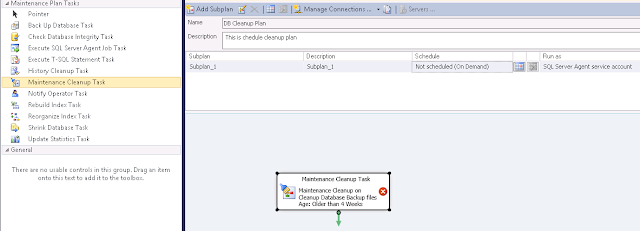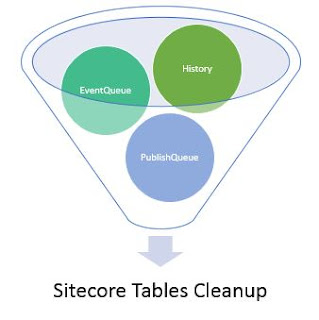 |
| Sitecore Tables Cleanup Activity |
Sometimes Sitecore may start to give slow response while publishing. During such time run the script on core, master and web database.
/* TRUNCATE History TABLE */
IF OBJECT_ID('History', 'U') IS NOT NULL
IF((SELECT COUNT(*) FROM [History]) > 1000)
BEGIN
TRUNCATE TABLE
[History];
PRINT 'Truncated the History
Table';
END
/* TRUNCATE EventQueue TABLE */
IF OBJECT_ID('EventQueue', 'U') IS NOT NULL
IF((SELECT COUNT(*) FROM [EventQueue]) > 1000)
BEGIN
TRUNCATE TABLE
[EventQueue];
PRINT 'Truncated the
EventQueue Table';
END
/* TRUNCATE PublishQueue TABLE */
IF OBJECT_ID('PublishQueue', 'U') IS NOT NULL
IF((SELECT COUNT(*) FROM
[PublishQueue]) >
1000)
BEGIN
TRUNCATE TABLE
[PublishQueue];
PRINT 'Truncated the
PublishQueue Table';
END
This script truncate History, EventQueue and PublishQueue
tables if they have more than 1000 records.
Sitecore already have schedulers task for cleaning these
three tables as
<!-- SCHEDULING -->
<scheduling>
<!-- Time between checking for scheduled tasks waiting to execute -->
<frequency>00:05:00</frequency>
<!-- Agent to process tasks from the task database (TaskDatabase) -->
<agent type="Sitecore.Tasks.TaskDatabaseAgent" method="Run" interval="00:10:00"/>
<!-- Agent to clean up history data -->
<agent type="Sitecore.Tasks.CleanupHistory" method="Run" interval="04:00:00"/>
<!-- Agent to clean up publishing queue -->
<agent type="Sitecore.Tasks.CleanupPublishQueue,
Sitecore.Kernel" method="Run" interval="04:00:00">
<DaysToKeep>30</DaysToKeep>
</agent>
<!-- Agent that cleans up the event queue.
The length of time that the EventQueue information should be kept.
If both options are specified, IntervalToKeep is used.
Supported options:
DaysToKeep = The number of days that the EventQueue information should
be kept. Example:<DaysToKeep>1</DaysToKeep>
IntervalToKeep = The time in hh:mm:ss that the EventQueue information
should be kept. Example: <IntervalToKeep>04:00:00</IntervalToKeep>
-->
<agent type="Sitecore.Tasks.CleanupEventQueue,
Sitecore.Kernel" method="Run" interval="04:00:00">
<DaysToKeep>1</DaysToKeep>
</agent>
</scheduling>
I hope you like this Sitecore
database lesson. Stay tune for more Sitecore database related
articles.