We notice below error in our project log files on CD
server as
ManagedPoolThread #15 00:23:21 INFO Job started: Sitecore.Tasks.UrlAgent
ManagedPoolThread #15 00:23:21 INFO Scheduling.UrlAgent started. Url: http://www.sitecorelessons.com/sitecore/service/keepalive.aspx
ManagedPoolThread #15 00:23:21 ERROR Exception in
UrlAgent (url: /sitecore/service/keepalive.aspx)
Exception: System.Net.WebException
Message: The remote server returned an error: (401)
Unauthorized.
Source: System
at
System.Net.WebClient.DownloadDataInternal(Uri address, WebRequest& request)
at
System.Net.WebClient.DownloadData(Uri address)
at
Sitecore.Web.WebUtil.ExecuteWebPage(String url, NameValueCollection headers)
at
Sitecore.Tasks.UrlAgent.Run()
ManagedPoolThread #15 00:23:21 INFO Job ended: Sitecore.Tasks.UrlAgent (units
processed: )
What’s the root cause and how to fix this error?
Solution:
Problem was that Anonymous access permission was denied
on server for Sitecore folder.
It’s a good practice to remove access permissions from Sitecore
folder on CD server.
However to fix this issue either we have to provide
access permission to Service folder or keep its files on
some other location and then change config files entries according to that new
path.
We can provide access permission to service folder as
- Open IIS
- Navigate to Service folder of your website and open Authentication as
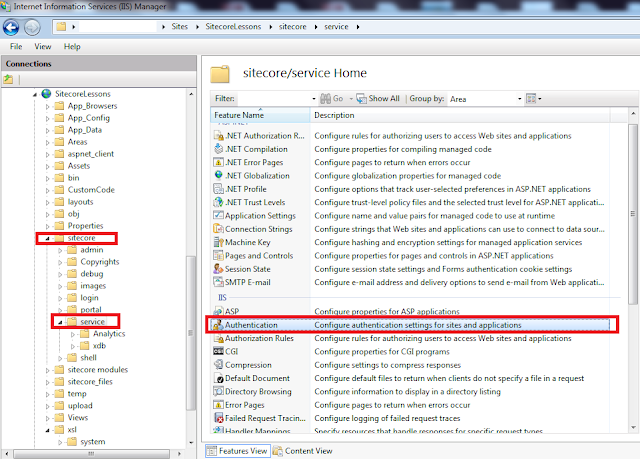 |
| Folder Authentication |
- Select Anonymous Authentication and Enable its status as
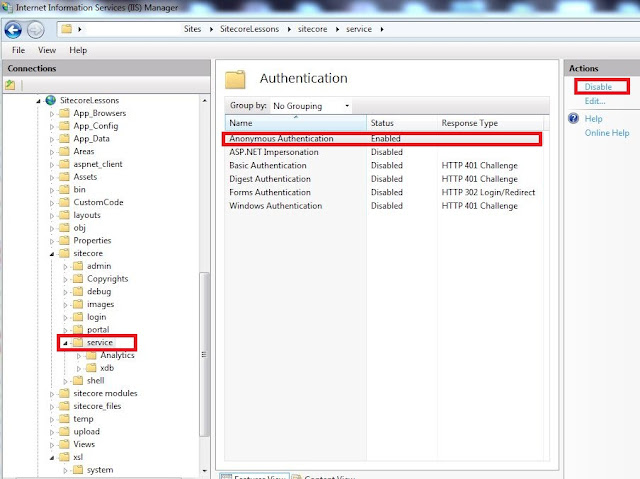 |
| Enable Anonymous Authentication |
That's it.
We didn’t find any new error in log files after allowing
permission to Service folder.
After fixing this, we are now receiving proper log as
ManagedPoolThread #6 02:12:23 INFO Job started: Sitecore.Tasks.UrlAgent
ManagedPoolThread #6 02:12:23 INFO Scheduling.UrlAgent started. Url:
http://www.sitecorelessons.com/sitecore/service/keepalive.aspx
ManagedPoolThread #6 02:12:23 INFO Scheduling.UrlAgent done (received: 561
bytes)
ManagedPoolThread #6 02:12:23 INFO Job ended: Sitecore.Tasks.UrlAgent (units
processed: )
I hope you like this Sitecore tip. Stay tuned for more
Sitecore related articles.
Till that happy Sitecoring
:)
Please leave your comments or share this script if it’s
useful for you.
