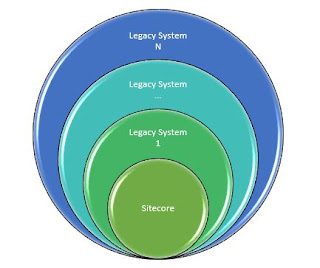There are no ways from Sitecore
desktop to control WFFM form validation messages.
However if you don't want to show these summary messages, then open file “Website\Views\Form\EditorTemplates\FormViewModel.cshtml” and locate below section
Currently Sitecore showing
all the messages at top of the form as
 |
| WFFM Validation Summary Messages |
However if you don't want to show these summary messages, then open file “Website\Views\Form\EditorTemplates\FormViewModel.cshtml” and locate below section
<div class="has-error has-feedback">
@Html.BootstrapValidationSammary(false)
</div>
Either comment this section
or simply add style to display none as
<div class="has-error has-feedback" style="display: none;">
@Html.BootstrapValidationSammary(false)
</div>
That’s it. Now all the
validations summary no longer visible to end user.
 |
| WFFM form without Validation Summary Messages |
I hope you like this Sitecore tip. Stay tuned for
more Sitecore related tips.
Till that happy Sitecoring
:)
Please leave your comments or share this tip if it’s
useful for you.