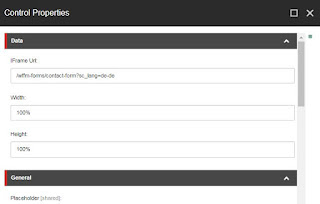I was checking my daily mail
and received mail from Sitecore
Marketplace Team that my new module is approved and published at
Marketplace.
This is my third module on Sitecore
marketplace where I spend almost 14 hours on this new module which I named as
“Presentation Rendering Reporter”.
This module is used for
analysis, comparing and reporting purpose for getting item’s presentation
rendering details.
It allows you to enter GUID
of an item and give option of displaying its children rendering details. You
can limit the number of children to be displayed on screen as
 |
| UI Option in Presentation Rendering Reporter |
It will display items
rendering details in two column
1.
Shared Layout details
2.
Item’s final layout presentation
rendering details in all languages in all versions in single cell. This is a very
smart way to present details in combination of horizontal and vertical tabs. Just
select any language tab, a related version tab and you will get its rendering details
which include
* Rendering
Name
* Placeholder
* Datasource
path
* Item
Path at bottom
Single view of
rendering details is the unique feature
of this module.
 |
| Shared and Final Rendering details |
You can download this module from Sitecore Marketplace at https://marketplace.sitecore.net/Modules/P/Presentation_Rendering_Reporter.aspx
Installed
this Sitecore module and access it as http://<sitecoreinstancename>/PresentationRenderingReporter.aspx
I have uploaded its code at Github, which you are free to modify at, https://github.com/alexksharma/Presentation-Rendering-Reporter
I hope you like this Sitecore module. Stay tuned for more
Sitecore related details.
Till that happy Sitecoring
:)
Please leave your comments or share this module if it’s useful for you. Waiting for your feedback.