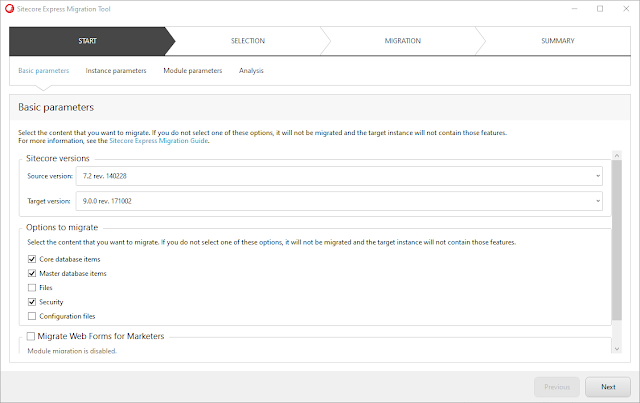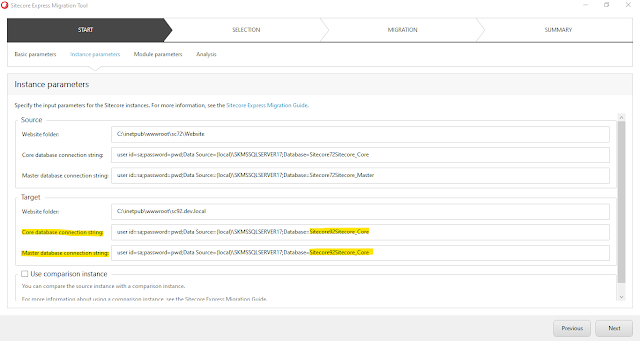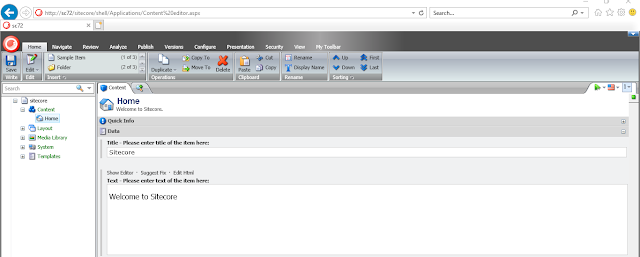Our Sitecore website was running fine on Azure. But one day when we tried to open Content Editor, we started to receive error "The type initializer for 'System.Drawing.ToolboxBitmapAttribute' threw an exception."
As we have to update the content urgently and our Content editor was unable to update any content, so for the time being we updated those content from "DB browser" screen by accessing https://mysc.azurewebsites.net/sitecore/admin/dbbrowser.aspx.
However this was temporary solution, we have to resolve this issue anyway.
Solution:-
Somewhere on web I read that the cause of this type of error is temp files on server.
As our instance was running on Azure, so we updated web.config file by editing some comment in the hope that it will recycle the app pool but this trick did not worked.
Next thing we tried to "Restart" the web app and once app was up, our content editor able to access content editor and updated content successfully.
I think App service restart operation removed those temp files and fixed the issue.
As we have to update the content urgently and our Content editor was unable to update any content, so for the time being we updated those content from "DB browser" screen by accessing https://mysc.azurewebsites.net/sitecore/admin/dbbrowser.aspx.
However this was temporary solution, we have to resolve this issue anyway.
Solution:-
Somewhere on web I read that the cause of this type of error is temp files on server.
As our instance was running on Azure, so we updated web.config file by editing some comment in the hope that it will recycle the app pool but this trick did not worked.
Next thing we tried to "Restart" the web app and once app was up, our content editor able to access content editor and updated content successfully.
I think App service restart operation removed those temp files and fixed the issue.