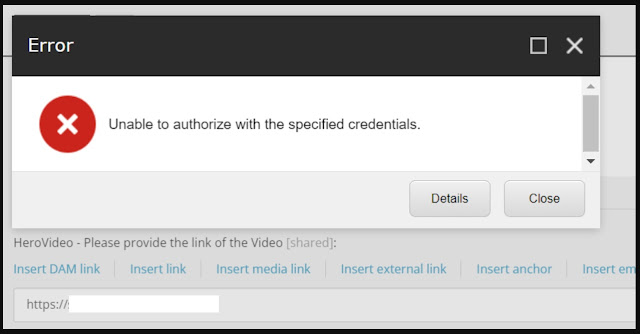|
| Pipeline in general |
In programming, a pipeline is a concept used to describe a
sequence of data processing elements or functions that are connected in a
chain, where the output of one element serves as the input for the next element.
This technique is commonly used to organize and streamline the flow of data or
operations in various computational processes.
 |
| Pipeline Flow |
In a pipeline, data flows through different stages or
processing units, with each stage performing a specific operation on the data.
Each stage typically focuses on a particular task, and the combination of all
stages allows for complex data processing or transformations to be achieved
efficiently.
The pipeline pattern is widely used in various areas of
software development, such as data processing, data analysis, and even web
application development.
Examples of Pipelines
Data Processing Pipeline: In data processing,
a pipeline might involve several stages for transforming and analyzing data.
For example, in a data analysis pipeline, data could flow through stages like
data ingestion, cleaning, feature extraction, machine learning model training,
and finally, result evaluation.
Image Processing Pipeline: In image
processing, a pipeline could be used to process images through various stages,
such as image resizing, noise reduction, color correction, edge detection, and
image enhancement.
Web Development Pipeline: In web development,
a pipeline can be used for tasks like asset compilation and optimization. For
instance, a pipeline could involve concatenating and minifying CSS and
JavaScript files, optimizing images, and caching assets for faster loading
times.
Continuous Integration/Continuous Deployment (CI/CD)
Pipeline: In software development, a CI/CD pipeline automates the
process of building, testing, and deploying code changes. This pipeline might
include stages like code compilation, unit testing, integration testing, and
finally, deployment to production servers.
Natural Language Processing (NLP) Pipeline: In
NLP, a pipeline could be employed to process text data through various stages,
such as tokenization, part-of-speech tagging, named entity recognition,
sentiment analysis, and text summarization.
Audio Processing Pipeline: In audio
processing, a pipeline might involve stages for audio file decoding, noise
reduction, audio feature extraction, speech-to-text conversion, and
text-to-speech synthesis.
Video Editing Pipeline: In video editing, a
pipeline could include stages like video clipping, adding special effects,
transitions, audio synchronization, and video rendering.
These examples demonstrate how pipelines can be used to
break down complex tasks into manageable steps, where each step in the pipeline
performs a specific operation, and the output of one step serves as the input
for the next step. This modular approach to programming allows for easier
development, testing, and maintenance of software systems.
Introduction of Sitecore Pipeline
Sitecore Pipeline is a fundamental concept of the Sitecore
CMS architecture. It's a way of defining a sequence of steps that execute in a
particular order to handle specific events or processes within the Sitecore
request processing lifecycle. This approach allows for highly extensible and
modular development of Sitecore solutions.
In this article, I will provide an in-depth look at Sitecore Pipeline with practical examples of how to leverage this architecture to extend and customize Sitecore functionality.
Understanding Sitecore Pipeline
Before diving into Sitecore Pipeline, it's essential to
understand the Sitecore request processing lifecycle. Sitecore request
processing lifecycle has various stages, and each stage is a specific event
that occurs within Sitecore.
When an HTTP request arrives at a Sitecore website, the
request is processed through various stages before rendering a response. Each
stage consists of one or more pipelines, and each pipeline consists of one or
more processors.
A processor is a C# method that executes a specific operation or handles a particular event within the request processing lifecycle. The processor can modify the request, perform additional operations or even prevent the request from proceeding to the next stage of the lifecycle.
Sitecore Pipeline Architecture
Sitecore Pipeline architecture is based on the idea of a
sequence of processors that execute in a specific order. The sequence of
processors is grouped into a pipeline. Each pipeline executes at a specific
stage in the Sitecore request processing lifecycle.
 |
| Pipeline and Processors |
Few types of pipelines in Sitecore are:
InitializePipeline - Executes when an Sitecore
instance start.
HttpPipeline - Executes when an HTTP request
is made to the Sitecore website.
PublishPipeline - Executes when the Sitecore items
are being publish.
Each pipeline consists of a sequence of processors that execute in a specific order. These processors can be Sitecore-built-in processors, custom processors, or a combination of both.
Creating Custom Processors
Creating custom processors is a straightforward process. You
create a C# method that performs the operation you want and then add it to the
pipeline.
The first step is to define the pipeline where the processor
will execute. You can add a processor to an existing pipeline or create a new
pipeline.
Once you have identified the pipeline, you will define the
processor. In this step, you will create a C# method that performs the
operation you want.
After defining the processor, you will register it with the
pipeline. You can register the processor at the beginning or the end of the
pipeline or somewhere in between.
Best Practices for Sitecore Pipeline
Here are some best practices to keep in mind when working
with Sitecore pipelines:
Plan Your Pipeline Carefully: Plan your pipeline
carefully to ensure that processors execute in the correct order and that they
do not conflict with each other.
Keep Your Pipeline Simple: Keep your pipeline simple
by breaking it down into small, reusable processors.
Use Sitecore-Built-in Processors: Whenever possible.
Pipeline Examples
Now that we have a good understanding of how pipelines work,
let's take a look at some examples of how we can use pipelines to perform
specific tasks.
1.
Http Request Processor for Page not found
This example shows that how to create custom Page not found
for Sitecore website.
|
using
Sitecore.Data.Items; using
Sitecore.Pipelines.HttpRequest; namespace
AlexaSearch.Pipelines { public class HttpRequestProcessor404 : HttpRequestProcessor {
public override void Process(HttpRequestArgs args)
{
if
(Sitecore.Context.Item != null || Sitecore.Context.Site == null || Sitecore.Context.Database == null ||
Sitecore.Context.Database.Name == "core" ||
args.RequestUrl.AbsoluteUri.ToLower().Contains("/sitecore/api/layout/render/jss") ||
args.RequestUrl.AbsoluteUri.ToLower().Contains("/sitecore/api/jss/import") ||
args.RequestUrl.AbsoluteUri.ToLower().Contains("/api/sitecore/"))
{ return;
}
var alexa404PageId
= Sitecore.Configuration.Settings.GetSetting("Alexa404");
var pageNotFound =
Sitecore.Context.Database.GetItem(alexa404PageId);
if (pageNotFound
== null) return;
args.ProcessorItem = pageNotFound;
Sitecore.Context.Item = pageNotFound;
args.HttpContext.Response.StatusCode = 404;
} } } |
Web.config entry
|
<pipelines> <httpRequestBegin> <processor
type="AlexaSearch.Pipelines.HttpRequestProcessor404,AlexaSearch" patch:after="processor[@type='Sitecore.Pipelines.HttpRequest.ItemResolver,
Sitecore.Kernel']"/> </httpRequestBegin> |
2.
Item Processed Processor for Publish Items
This example shows that how to create processor to get
publish items and logging their activities.
|
using
Sitecore.Data.Items; using
Sitecore.Diagnostics; using
Sitecore.Publishing.Pipelines.Publish; using System; using
System.Collections.Concurrent; using
System.Collections.Generic; using System.Linq; using System.Web.UI; namespace
AlexaSearch.Pipelines { public class ItemProcessedProcessor : PublishProcessor {
public override void Process(PublishContext context)
{
if
(!context.Aborted)
{ var publishItems = context.ProcessedPublishingCandidates.Keys; foreach(var tempItem in publishItems) { var currentItem =
context.PublishOptions.TargetDatabase.GetItem(tempItem.ItemId); if(currentItem != null)
Sitecore.Diagnostics.Log.Info("My
Publish item is " + currentItem.Name, this); }
}
} } } |
Web.config entry
|
<pipelines> <publish> <processor
patch:after="*[@type='Sitecore.Publishing.Pipelines.Publish.ProcessQueue,
Sitecore.Kernel']"
type="AlexaSearch.Pipelines.ItemProcessedProcessor, AlexaSearch"
/> </publish> |
3.
Log Request Begin processor
This example shows that how to log HttpRequestBegin pipeline
activities.
|
using
Sitecore.Pipelines.HttpRequest; using System; using
System.Collections.Generic; using System.Linq; using System.Web; namespace AlexaSearch.Pipelines { public class LogRequestBegin {
public void Process(HttpRequestArgs args)
{
Sitecore.Diagnostics.Log.Error(DateTime.Now + " Hello HttpRequestBegin pipeline executed ", this);
} } } |
Web.config entry
|
<pipelines> <httpRequestBegin> <processor
type="AlexaSearch.Pipelines.LogRequestBegin, AlexaSearch" /> </httpRequestBegin> |
4.
Custom Field Processor
This example shows that how to capture each fields in
processor. It will check for rich text field and append extra text at the end
of rich text field content.
|
using
Sitecore.Pipelines.RenderField; using System; using
System.Collections.Generic; using System.Linq; using System.Web; namespace AlexaSearch.Pipelines { public class MyCustomFieldProcessor {
public void Process(RenderFieldArgs args)
{
if
(!(args.FieldTypeKey == "rich text")) return;
args.After = "<div><h3>Copyright
Alexa</h3></div>";
} } } |
Web.config entry
|
<pipelines> <renderField> <processor
patch:after="processor[@type='Sitecore.Pipelines.RenderField.GetTextFieldValue,
Sitecore.Kernel']" type="AlexaSearch.Pipelines.MyCustomFieldProcessor,
AlexaSearch" /> </renderField> |
5.
Set Default Alternate Text in media item
This example shows that how to Set Default Alternate Text in
media item.
|
using
Sitecore.Diagnostics; using Sitecore.Pipelines.GetMediaCreatorOptions; namespace
AlexaSearch.Pipelines { public class SetDefaultAlternateTextIfNeed {
public void Process(GetMediaCreatorOptionsArgs args)
{
Assert.ArgumentNotNull(args, "args");
if (!string.IsNullOrWhiteSpace(args.Options.AlternateText))
{ return;
}
args.Options.AlternateText = GetAlternateText(args);
}
protected virtual string GetAlternateText(GetMediaCreatorOptionsArgs args)
{
Assert.ArgumentNotNull(args, "args");
if (string.IsNullOrWhiteSpace(args.Options.Destination)
|| args.Options.Destination.IndexOf("/") < 0)
{ return string.Empty;
}
int
startofNameIndex = args.Options.Destination.LastIndexOf("/") + 1;
return
args.Options.Destination.Substring(startofNameIndex);
} } } |
Web.config entry
|
<pipelines> <getMediaCreatorOptions> <processor
type="AlexaSearch.Pipelines.SetDefaultAlternateTextIfNeed,
AlexaSearch"/> </getMediaCreatorOptions> |
What is CorePipeline.Run()
CorePipeline.Run() is used in Sitecore when you want to execute a pipeline
programmatically. Pipelines in Sitecore are used to execute a series of
processors in a specific order. They are defined in configuration files and are
typically triggered by specific events or user actions.
Here are some situations where you might want to use
CorePipeline.Run():
Implementing custom business logic: If you have
custom business logic that needs to be executed as part of a Sitecore pipeline,
you can create a new pipeline and use CorePipeline.Run() to execute it.
Modifying the behavior of existing Sitecore pipelines:
If you need to modify the behavior of an existing Sitecore pipeline, you can
add your own processor to the pipeline and use CorePipeline.Run() to execute
it.
Triggering pipelines programmatically: If you need to
trigger a pipeline programmatically, for example in response to a user action,
you can use CorePipeline.Run() to do so.
Integrating with third-party systems: If you need to
integrate Sitecore with a third-party system that requires custom processing,
you can create a new pipeline and use CorePipeline.Run() to execute it.
Example
|
using
Sitecore.Pipelines; using System; namespace
AlexaSearch.Pipelines { public class MyCustomPipelineArgs : PipelineArgs {
public string CustomValue { get; set; } } public class MyCustomPipelineProcessor {
public void Process(MyCustomPipelineArgs args)
{
Sitecore.Diagnostics.Log.Error(DateTime.Now + " My Custom Pipeline Processor " + args.CustomValue,
this);
} } } |
Call this pipeline from some Views as
|
@{
var args = new AlexaSearch.Pipelines.MyCustomPipelineArgs
{ CustomValue = "Hello, World!" };
Sitecore.Pipelines.CorePipeline.Run("myCustomPipeline", args); } <div> <p>=====================================================</p><br> This
is my Footer Component<br> <p>=====================================================</p><br> </div> |
Web.config entry
|
<pipelines> <myCustomPipeline> <processor
type="AlexaSearch.Pipelines.MyCustomPipelineProcessor, AlexaSearch"
/> </myCustomPipeline> |
Monitor Sitecore pipelines
There are a few ways to monitor Sitecore pipelines:
Log files: Sitecore writes detailed log files that
can be used to monitor pipelines. By default, Sitecore logs are located in the App_Data/Logs
folder. You can configure the logging level in the Sitecore configuration file
to get more detailed information.
Debug mode: You can also monitor pipelines in debug
mode by setting breakpoints in your custom pipeline processors and stepping
through the code. This can be useful for troubleshooting issues or testing new
pipeline functionality.
Pipeline Profiler: It is a Sitecore tool that helps
developers to monitor the performance of pipelines in real-time
Pipeline Profiler
 |
| Pipeline Profiler |
Pipeline Profiler is a Sitecore tool
that helps developers to monitor the performance of pipelines in real-time.
It is a visual representation of the Sitecore pipeline events that occur during
an interaction with a website, such as page rendering or a form submission.
The Pipeline Profiler can be accessed it from /sitecore/admin/pipelines.aspx.
It displays the execution time for each pipeline and the time taken by each
processor within that pipeline. This information can be used to identify
performance bottlenecks in the pipeline and to optimize pipeline execution.
Advantages of Sitecore Pipeline:
Flexibility: Sitecore pipelines provide a flexible
way to add, remove, or modify functionality at different stages of a process.
This allows for customizations without impacting the existing codebase.
Reusability: Since pipelines are modular, they can be
reused in different contexts, making development faster and more efficient.
Maintainability: Separating code into smaller, more
manageable pieces makes it easier to maintain and debug.
Extensibility: Pipelines can be extended with new
processors to meet changing business requirements.
Disadvantages of Sitecore Pipeline:
Overhead: Pipelines can add some overhead to
processing times, especially if there are many processors involved.
Complexity: Understanding the Sitecore pipeline model
and how to work with it can be complex and requires some experience.
Performance: While pipelines can be used to optimize
performance, if not implemented carefully, they can have a negative impact on
performance.
Debugging: Debugging pipeline issues can be
challenging because of the number of processors involved and the complex
interactions between them.
When not to use Sitecore pipelines?
While Sitecore pipelines offer a lot of benefits, there are
some situations where they might not be the best fit. Here are some cases where
using pipelines may not be ideal:
Simple, straightforward tasks: If a task is simple
and straightforward, it may not require the use of a pipeline. For example, if
you only need to update a single item, you could do that directly without
creating a pipeline.
Performance-critical tasks: While Sitecore pipelines
are very flexible and powerful, they do have some overhead associated with
them. If you have a task that needs to be performed as quickly as possible,
using a pipeline may add too much overhead and slow things down.
Tight coupling between components: If components
within your application are tightly coupled, it may not make sense to use a
pipeline. Pipelines are designed to loosely couple components, so if there is
already a tight coupling between the components, adding a pipeline may just add
unnecessary complexity.
Inflexible requirements: If the requirements for a task are very rigid and not likely to change, it may not make sense to use a pipeline. Pipelines are designed to be very flexible and adaptable, so if the requirements are unlikely to change, you may not need that level of flexibility.
Conclusion
In this article, we have explored the Sitecore pipeline
framework and how it can be used to perform various tasks in Sitecore. I have
covered the basics of how pipelines work, how to configure them in Sitecore,
and some examples of how they can be used.
By understanding the Sitecore pipeline framework and how to
use it effectively, developers can create more powerful and flexible solutions
in Sitecore. With this knowledge, you will be able to leverage the pipeline.