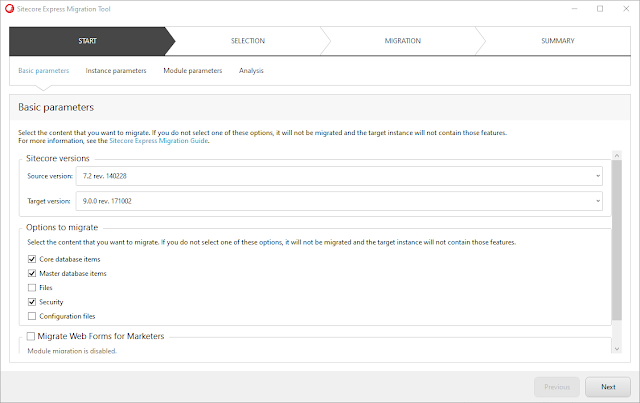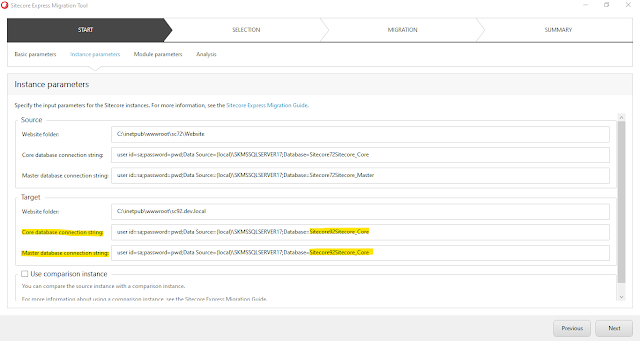For the list data, Sitecore JSS offering "ContentList" as a field datatype. When you deploy it in Sitecore, it converts into "Treelist".
But what to do if you need "Multilist" instead of Treelist at Sitecore side?
Solution:
You have to specify "MultiList" as a string type when you define the Sitecore field definition for the component as
As you can notice here I defined "ArticleList" field as a "MultiList" datatype.
You can also set the datasource or query with this Multilist field definition as
Here I have set the datasource as a child folder "articles" of current Sitecore context item.
I hope this quick tip help you in Sitecore JSS App development.
But what to do if you need "Multilist" instead of Treelist at Sitecore side?
Solution:
You have to specify "MultiList" as a string type when you define the Sitecore field definition for the component as
{ name: 'content', type: CommonFieldTypes.RichText },
{ name: 'articleList', type: 'MultiList'},
As you can notice here I defined "ArticleList" field as a "MultiList" datatype.
You can also set the datasource or query with this Multilist field definition as
{ name: 'articleList', type: 'MultiList', source: `query:./Articles/*`, },
Here I have set the datasource as a child folder "articles" of current Sitecore context item.
I hope this quick tip help you in Sitecore JSS App development.